Get started with Uncanny Automator
Integrating ShareAI with Uncanny Automator enables you to leverage powerful AI actions directly in your workflows. Follow the easy steps below to get started.
Prerequisites
Ensure you have the following before starting:
- WordPress installation
- Uncanny Automator installed and activated
Step 1: Create Your ShareAI Account
Visit the ShareAI Console and create a free ShareAI account. This gives you access to manage your API keys and integration settings.
Step 2: Generate an API Key
After creating your account, navigate to the API Key management page and create a new API key. Keep your API key secure as you’ll need it in the next steps.
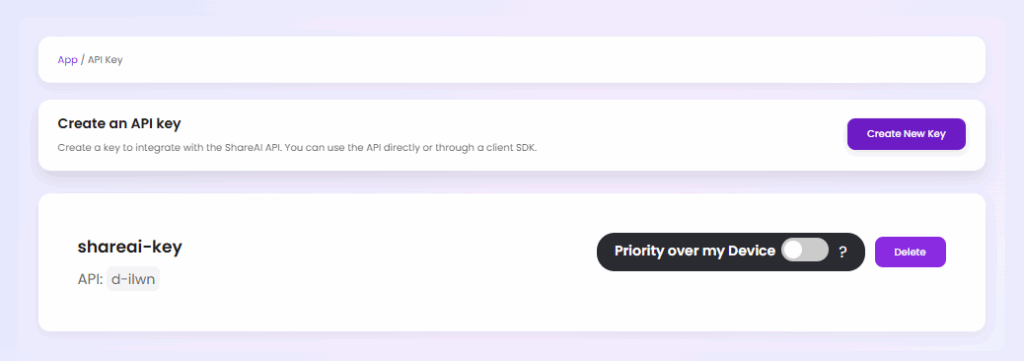
Step 3: Download & Install the Integration
Download the ShareAI integration plugin from here, then:
- Go to your WordPress Dashboard → Plugins → Add New.
- Click Upload Plugin, select the downloaded ZIP file, and click Install Now.
- Once installed, click Activate Plugin.
Step 4: Add the API Key in Uncanny Automator
In your WordPress Dashboard:
- Navigate to Automator → App Integrations.
- Find ShareAI in the integrations list.
- Paste your ShareAI API key into the provided field.
- Click on Connect to ShareAI.
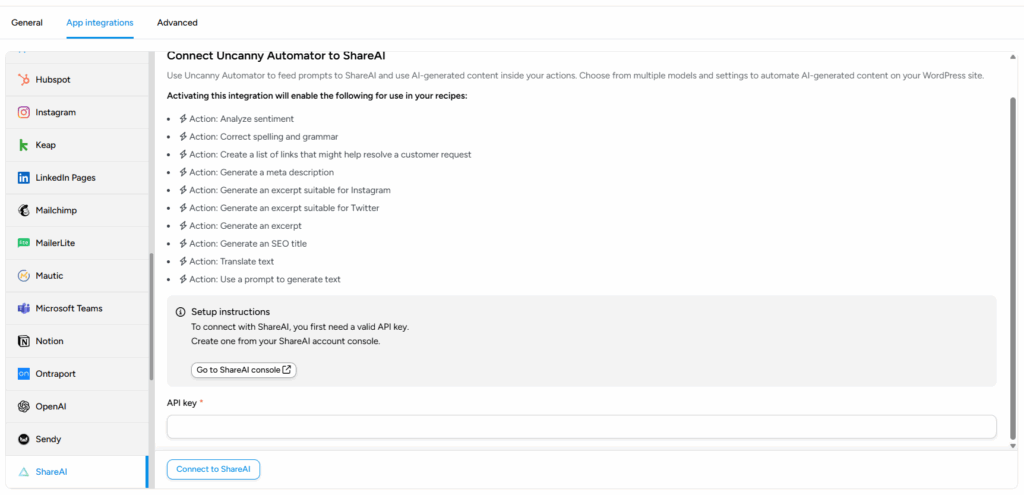
Step 5: Start Building Powerful Recipes
You’re now ready to incorporate ShareAI actions into your automations:
- Create or edit a recipe in Uncanny Automator.
- Add triggers as usual.
- In the Actions step, select ShareAI and choose from available powerful AI actions listed here.
- Complete your action configuration and activate your recipe.
Now your WordPress site harnesses decentralized AI power directly within your workflows!
Advanced Tip: Prioritize Your Own Device
ShareAI uniquely lets you leverage your own computing resources to process AI tasks:
- To enable this, log in to your ShareAI Console and navigate to your API key settings.
- Turn on Priority over my Device (detailed guide).
This option lets ShareAI route inference requests to your local machine first, mainly improving consistency and saving money, as you won’t be charged for these requests. If your device is turned off, the ShareAI network will automatically handle your inference requests
Need Help?
If you encounter any issues or have questions, contact our team for assistance.